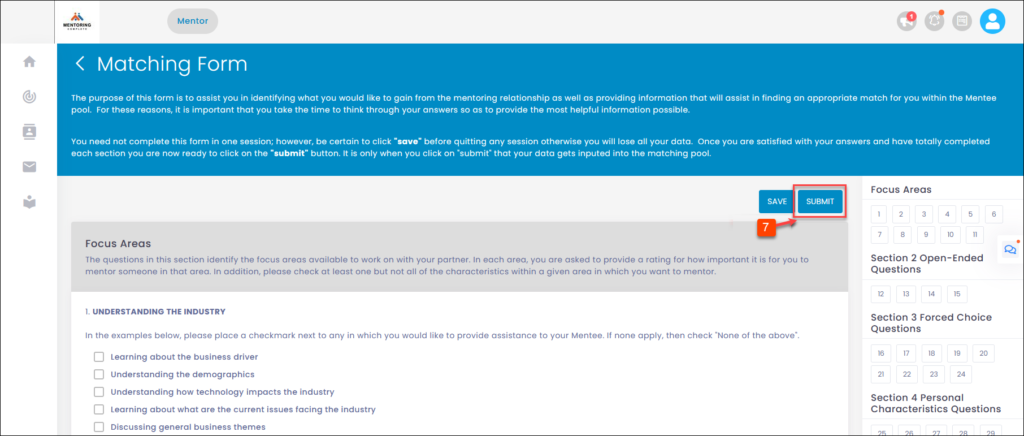Access Forms for Multiple Mentees
The mentor has to submit multiple program forms if you have multiple mentees as your match. You can see the “Me with” option on the “Home” page to select another mentee. Once you select another mentee, you can access the forms to provide your response for that mentee.
Note: If the program manager does not schedule the forms, you cannot access them.
To Access the Forms:
Step 1: Navigate to Home.
Step 2: Click the Forward Arrow > Icon to select a program.
Step 3: In the “Me with” field, click the drop-down menu.
Step 4: Select the mentee.
Step 5: Click the Scheduled Forms.
Step 6: Click a form to complete it.
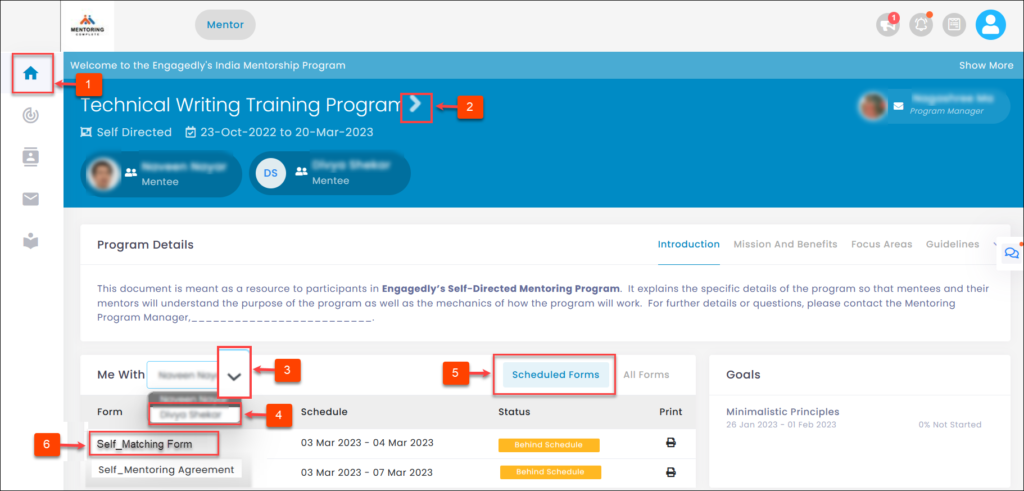
Step 7: Type your response and click SUBMIT.