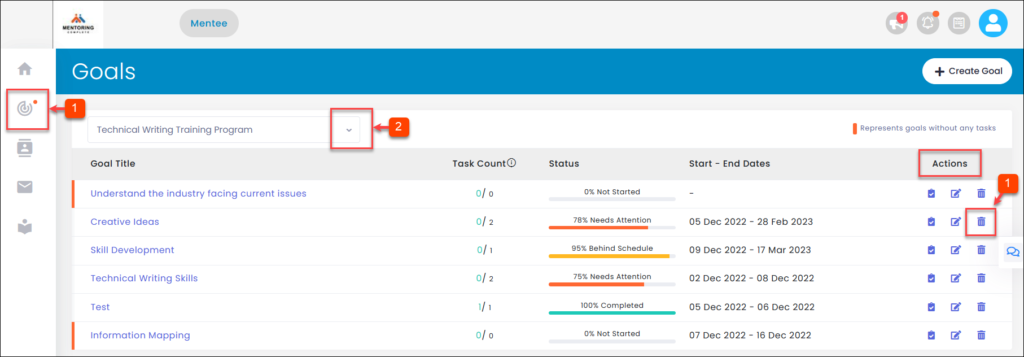Manage Goals
The mentee can manage goals in the “Goals” module. You can check-in, edit, and delete the goal(s) within the goal duration.
To Check-in the Goals:
You can check-in the goals within the goal duration to show their progression.
Note: You cannot check-in the goal, which has no task(s).
Step 1: Navigate to Goals.
Step 2: Click the drop-down menu to select a program.
Step 3: In the “Actions” field, click Check-in Icon.
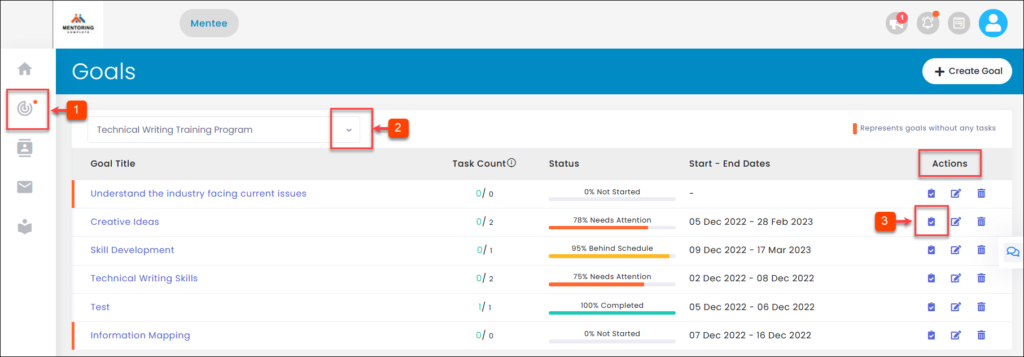
Step 4: Check-in the goal and click Submit.
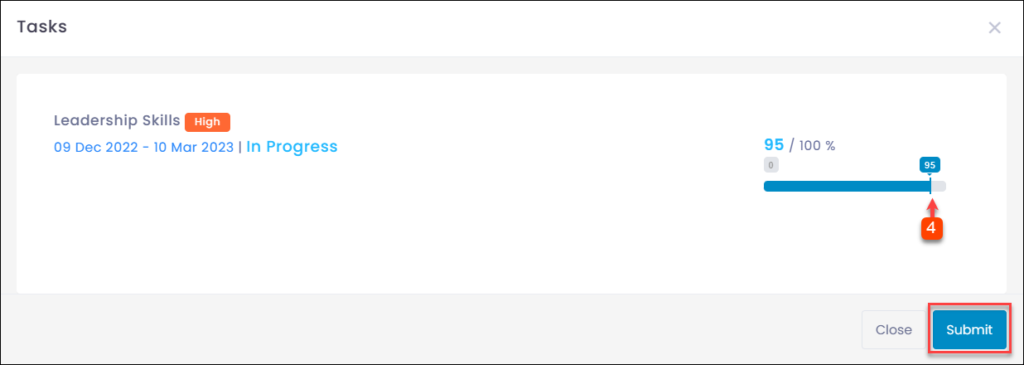
To Edit the Goals:
You can edit the goals within the goal duration if you want to modify them.
Step 1: Navigate to Goals.
Step 2: Click the drop-down menu to select a program.
Step 3: In the “Actions” field, click the Edit Icon.
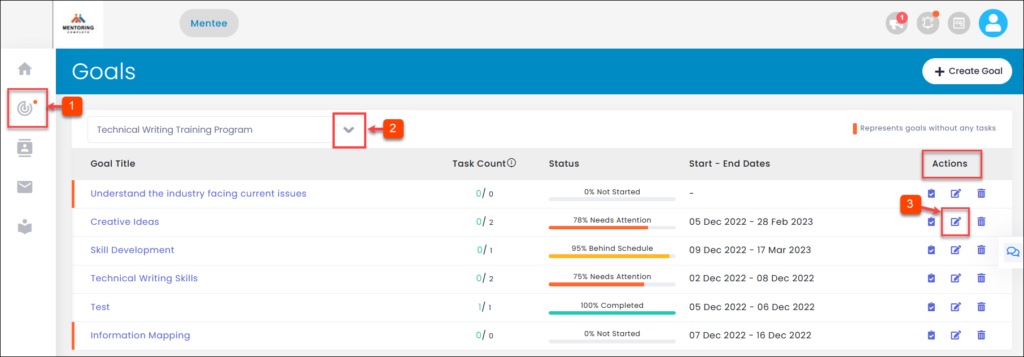
Step 4: Type the necessary details and click Submit.
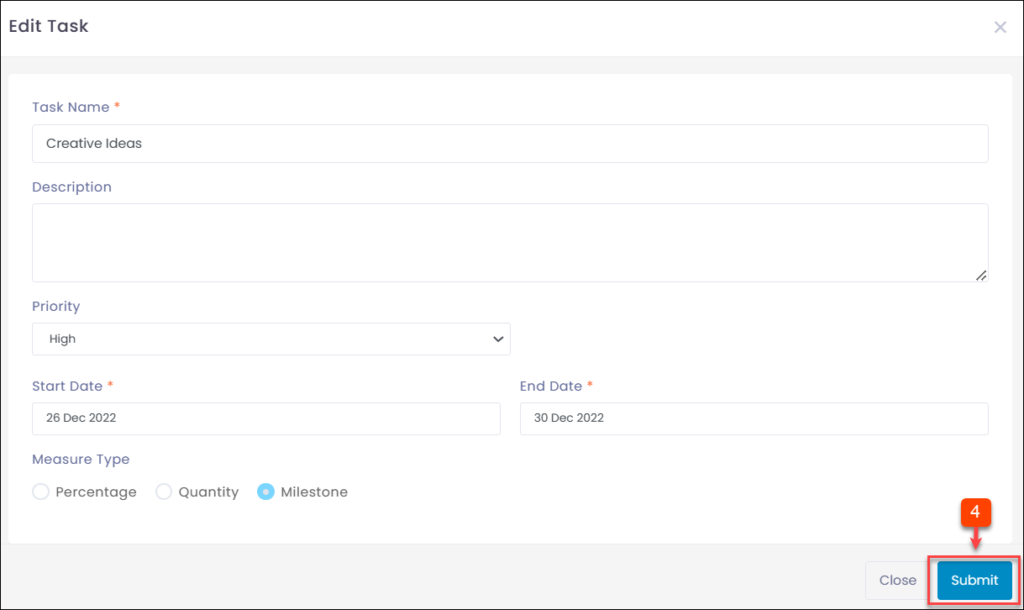
To Delete the Goals:
You can delete the goals within the goal duration if they are not required.
Step 1: Navigate to Goals.
Step 2: Click the drop-down menu to select a program.
Step 3: In the “Actions” field, click the Delete Icon and delete.