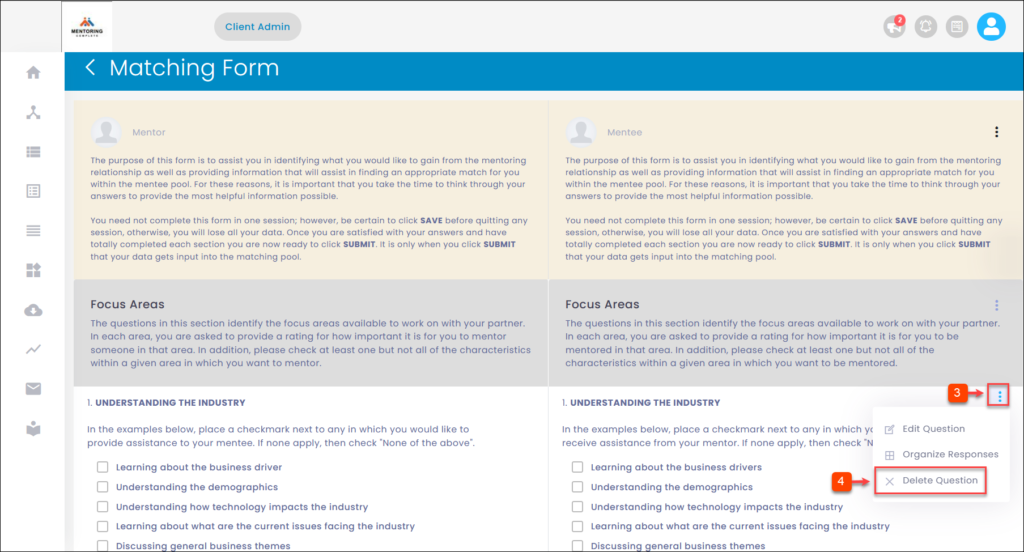Manage Template
Templates are the pre-defined program forms available for different program types. The client admin can only edit the complete template based on the organization’s requirements. You can perform the following actions in the template:
- Edit Template
- Organize Sections
- Add Sections
- Add Question
- Organize Questions
- Edit Section
- Delete Section
- Edit Question
- Organize Responses
- Delete Question
To Edit Template:
Step 1: Navigate to Templates.
Step 2: In the “Edit” field, click Edit Icon.
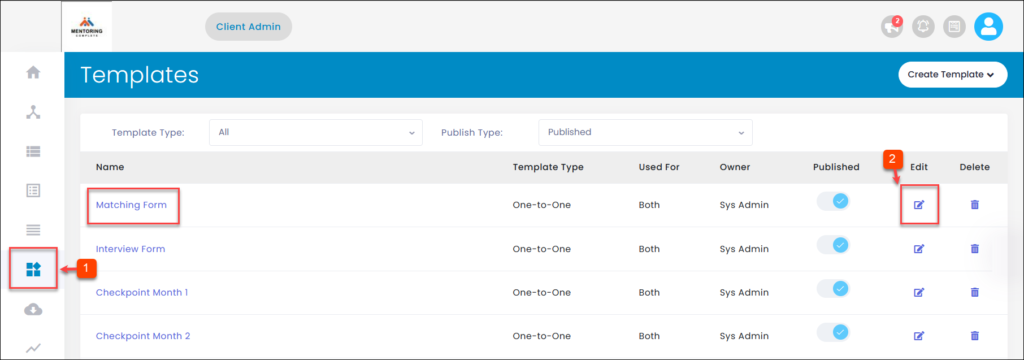
Step 3: Click the Overflow Menu Icon.
Step 4: Click the Edit Template.
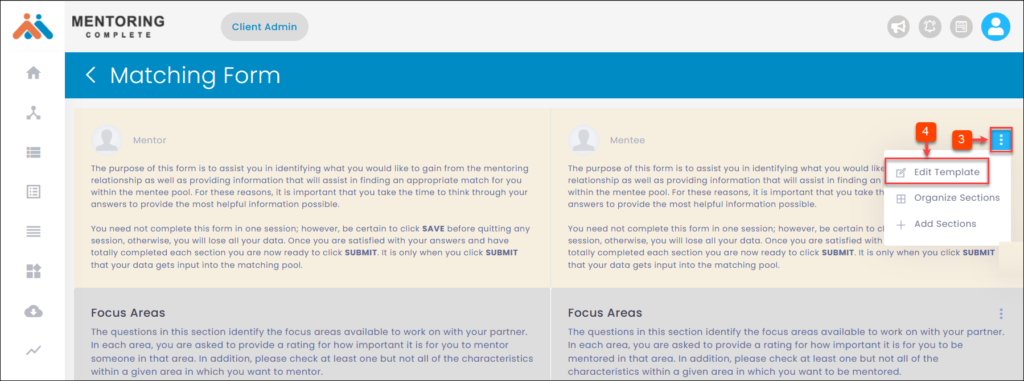
Step 5: Edit the template and click Submit.
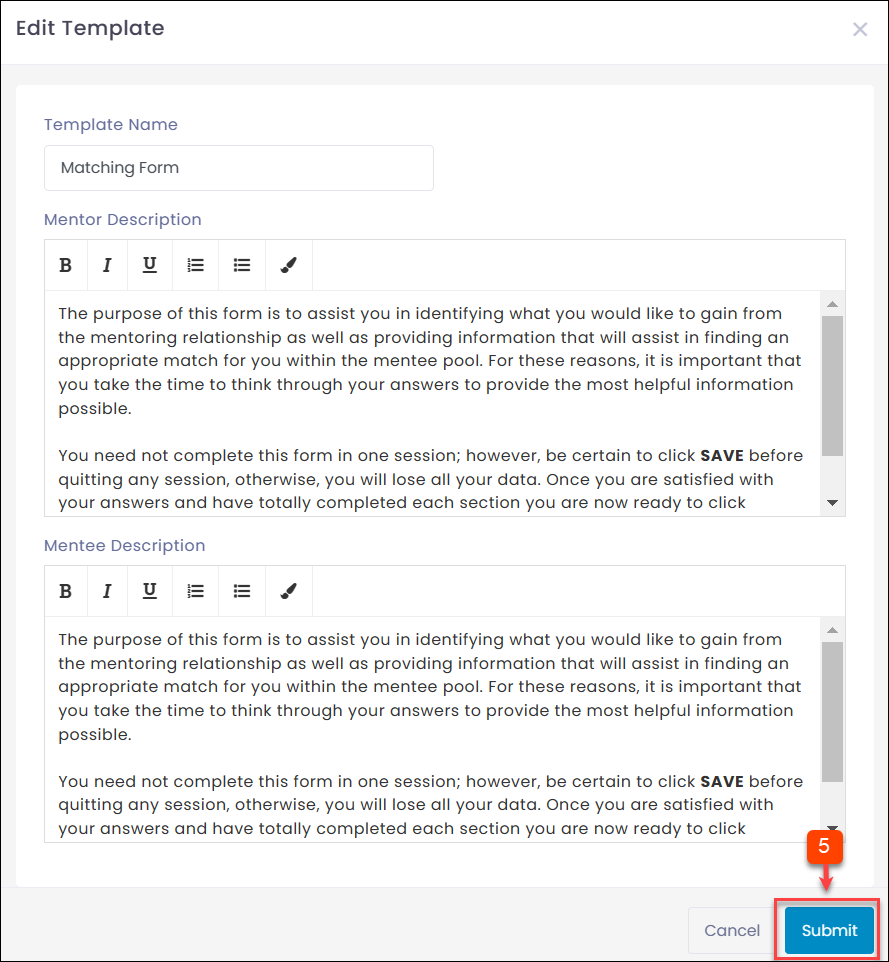
To Organize Sections:
Step 1: Navigate to Templates.
Step 2: In the “Edit” field, click Edit Icon.
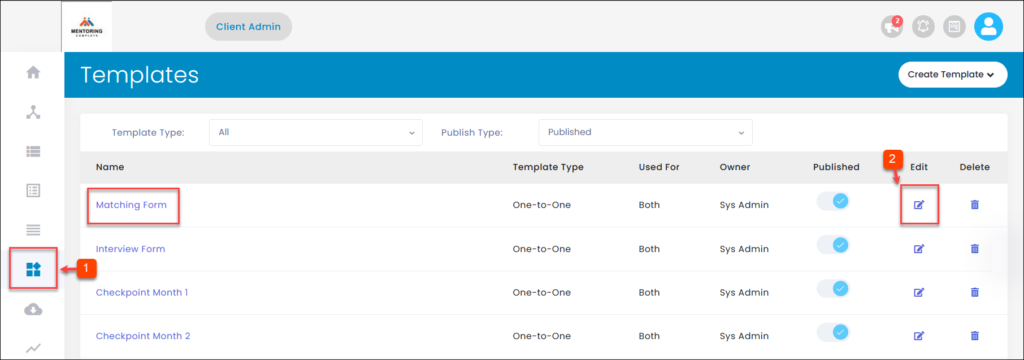
Step 3: Click the Overflow Menu Icon.
Step 4: Click Organize Sections.
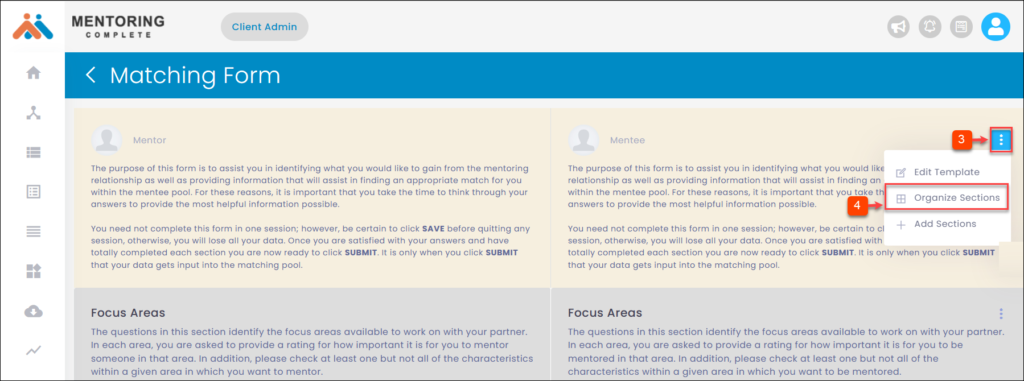
Step 5: Organize the sections and click Submit.
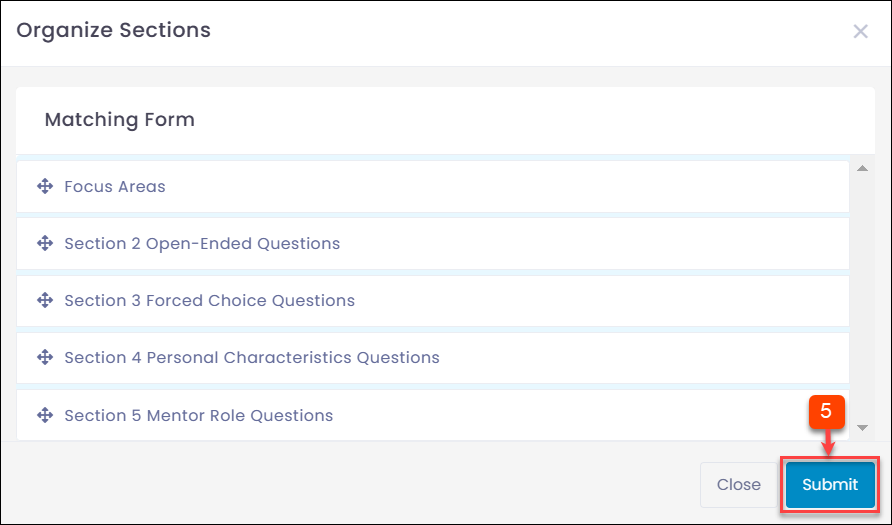
To Add Sections:
Step 1: Navigate to Templates.
Step 2: In the “Edit” field, click Edit Icon.
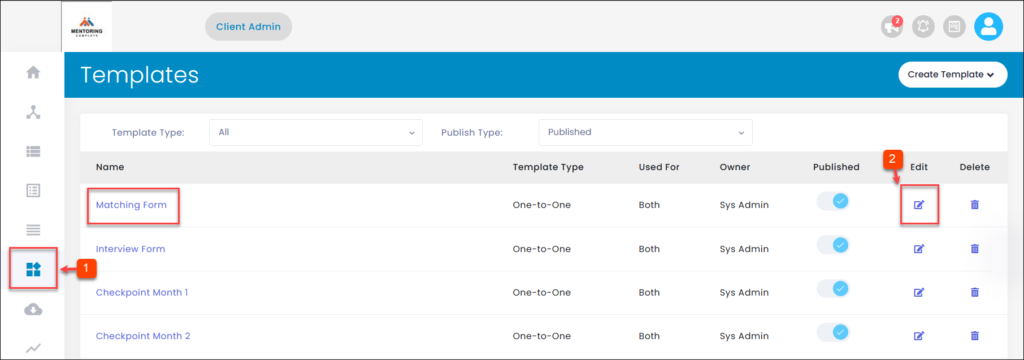
Step 3: Click the Overflow Menu Icon.
Step 4: Click + Add Sections.
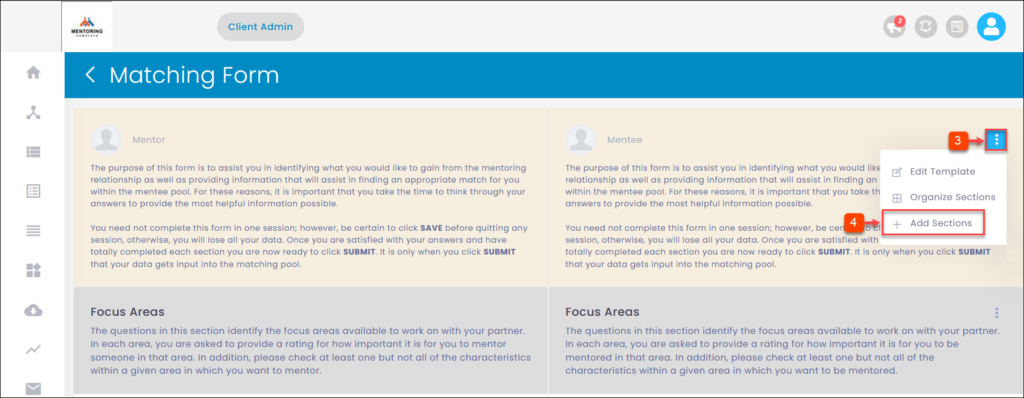
Step 5: Add the sections and click Submit.
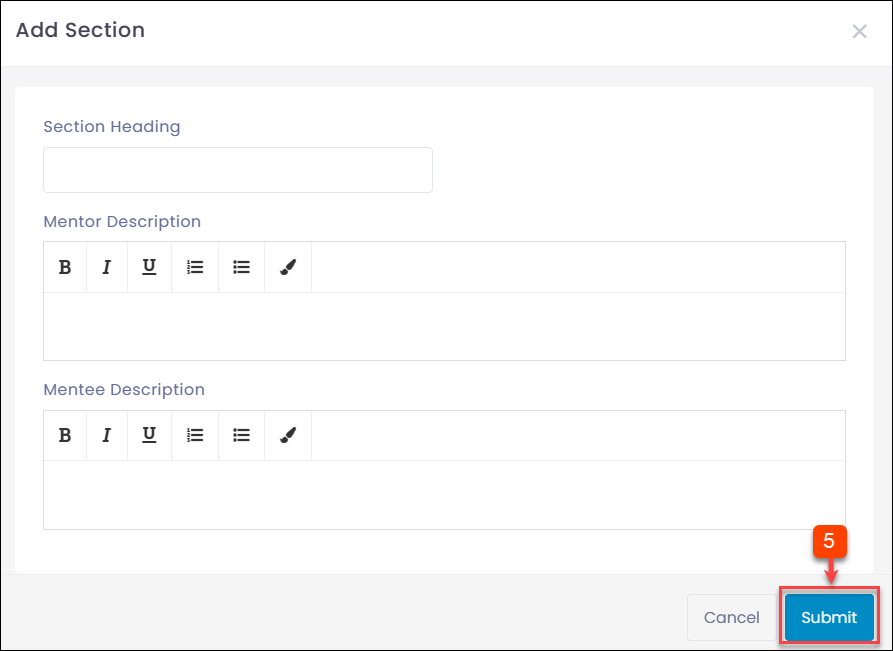
To Add Question:
Step 1: Navigate to Templates.
Step 2: In the “Edit” field, click Edit Icon.
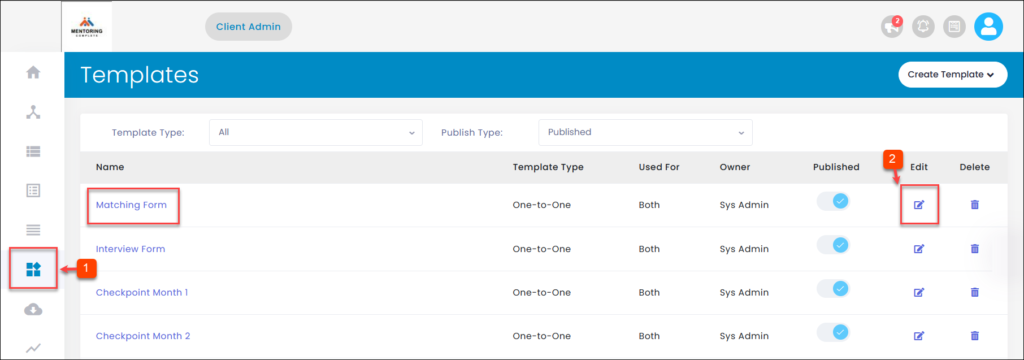
Step 3: Click the Overflow Menu Icon.
Step 4: Click + Add Question.
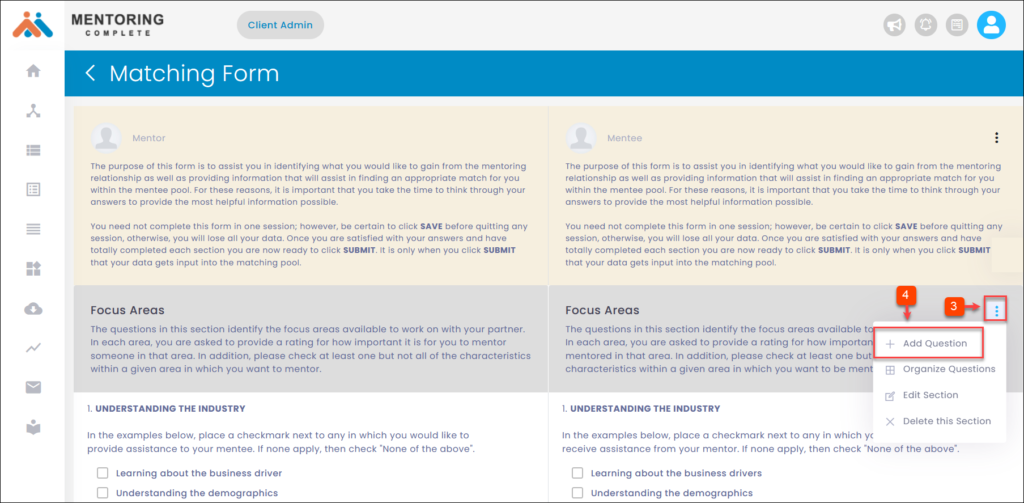
Step 5: Add the question and click Submit.
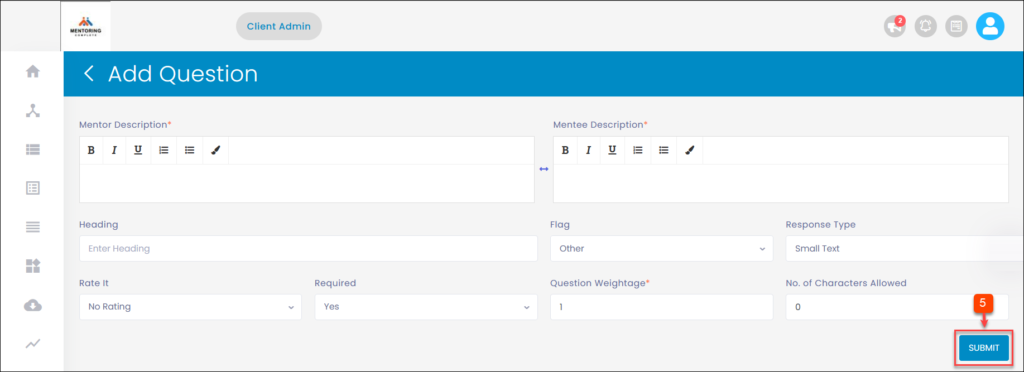
To Organize Questions:
Step 1: Navigate to Templates.
Step 2: In the “Edit” field, click Edit Icon.
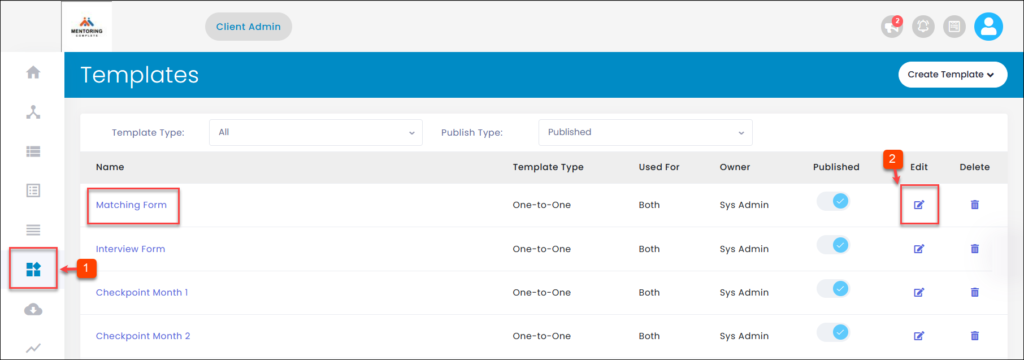
Step 3: Click the Overflow Menu Icon.
Step 4: Click Organize Questions.
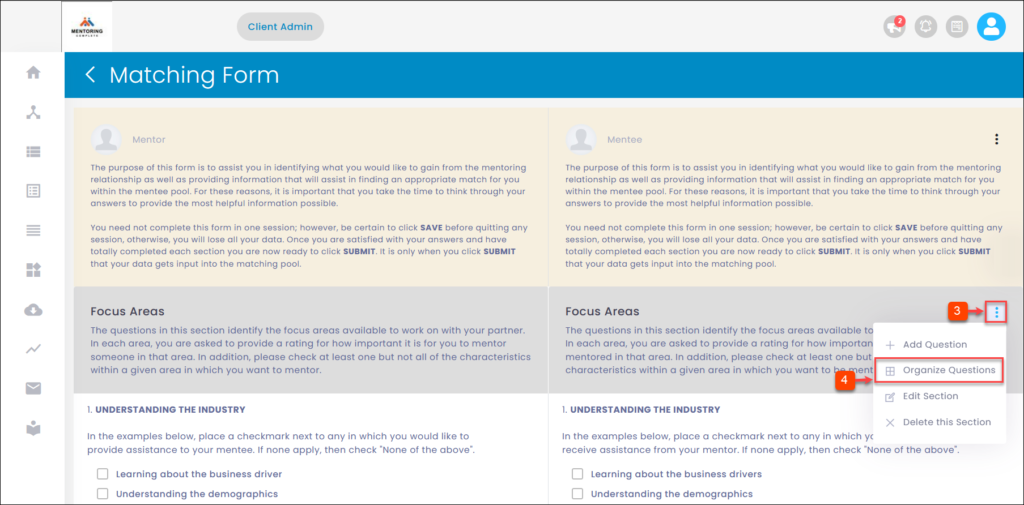
Step 5: Organize the questions and click Submit.
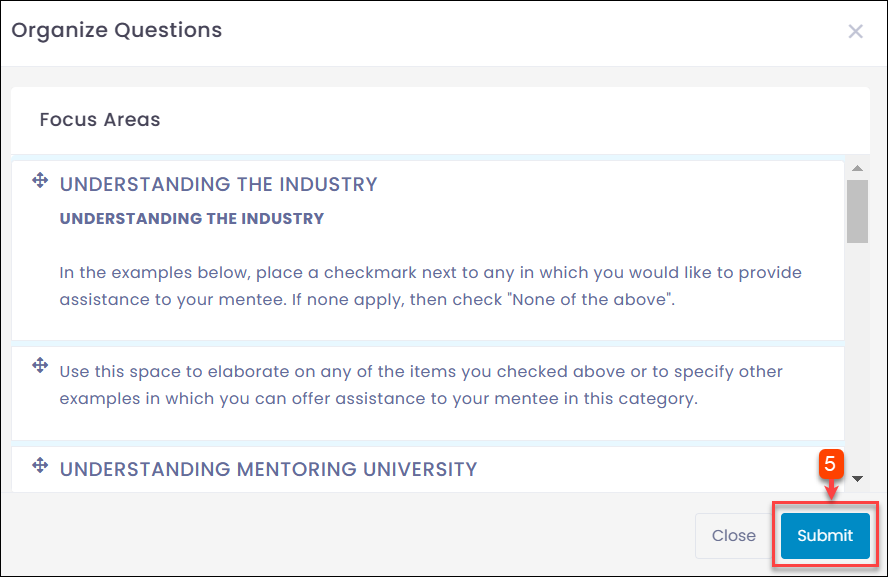
To Edit Section:
Step 1: Navigate to Templates.
Step 2: In the “Edit” field, click Edit Icon.
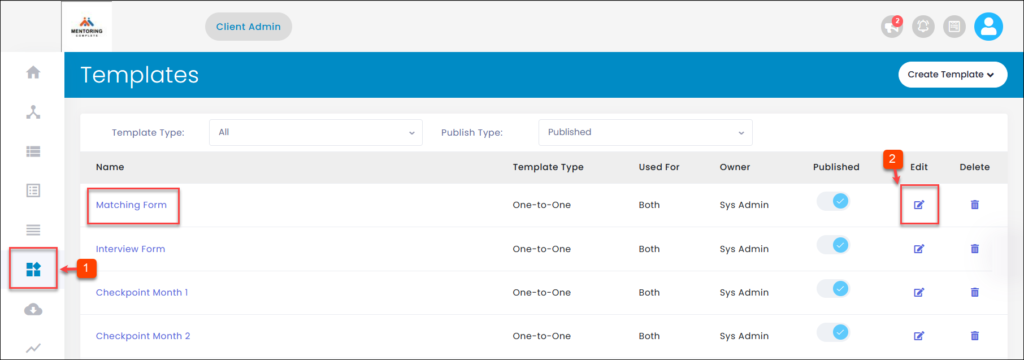
Step 3: Click the Overflow Menu Icon.
Step 4: Click Edit Section.
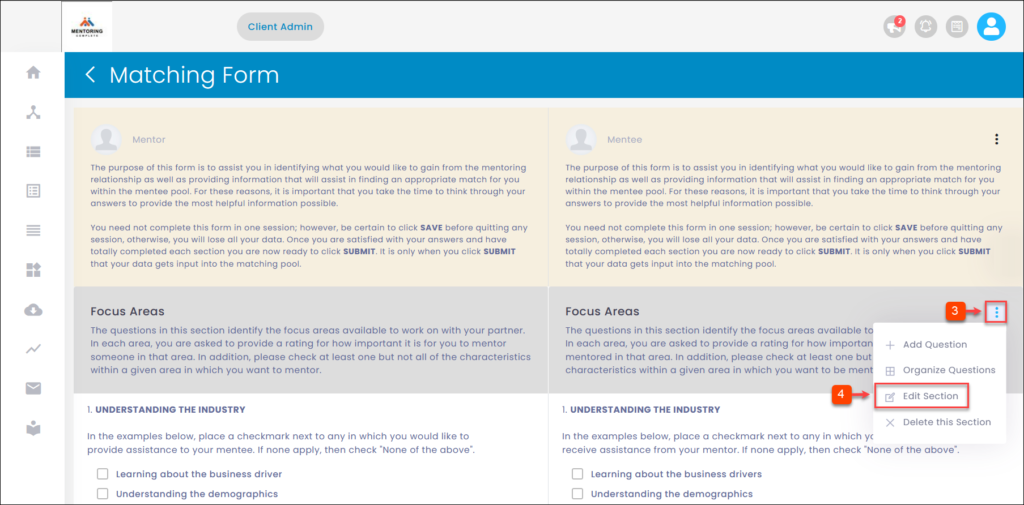
Step 5: Edit the section and click Submit.
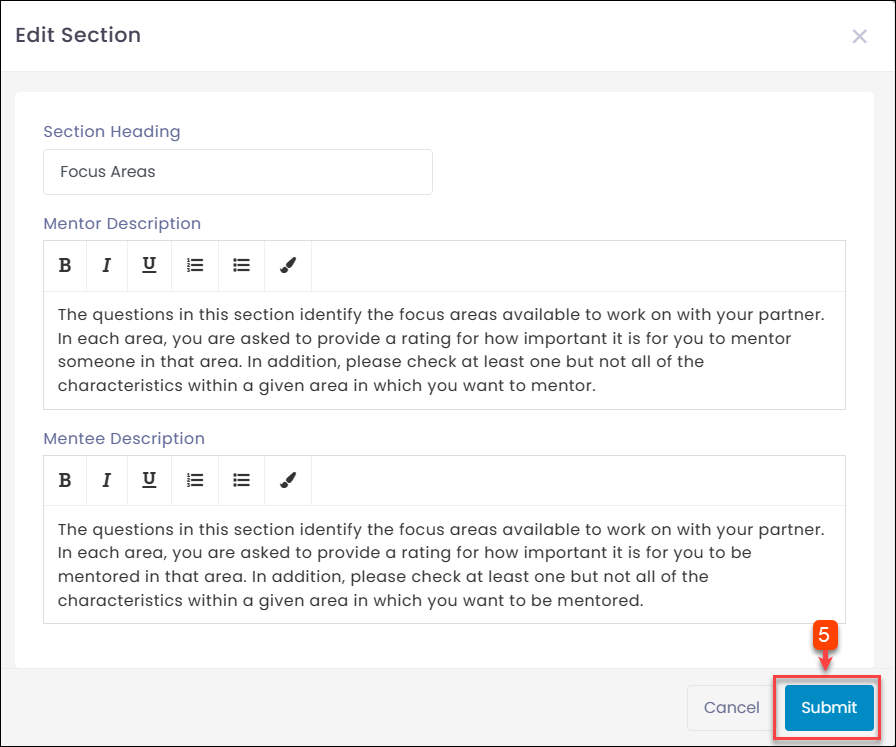
To Delete Section:
Step 1: Navigate to Templates.
Step 2: In the “Edit” field, click Edit Icon.
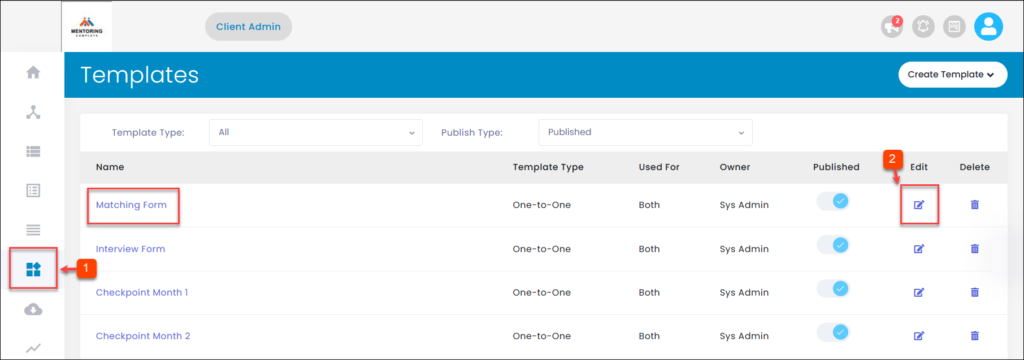
Step 3: Click the Overflow Menu Icon.
Step 4: Click X Delete this Section and delete.
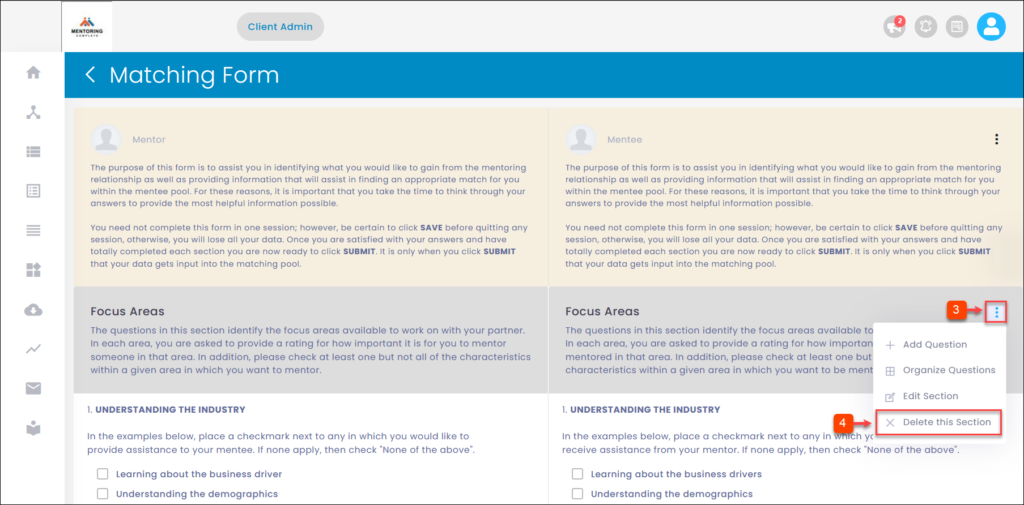
To Edit Question:
Step 1: Navigate to Templates.
Step 2: In the “Edit” field, click Edit Icon.
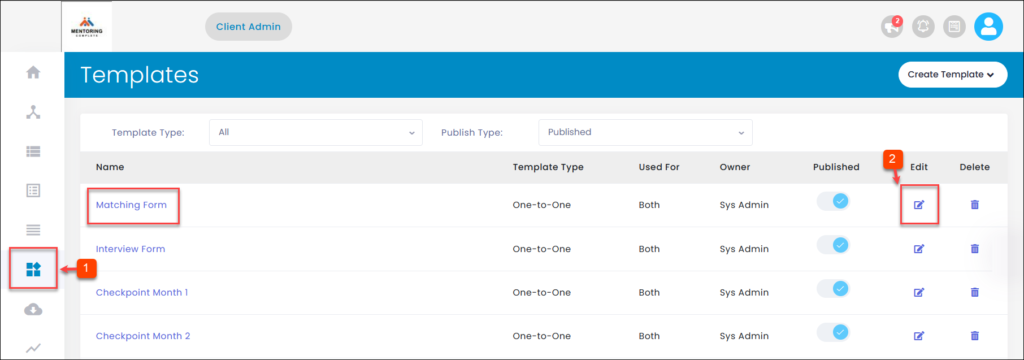
Step 3: Click the Overflow Menu Icon.
Step 4: Click Edit Question.
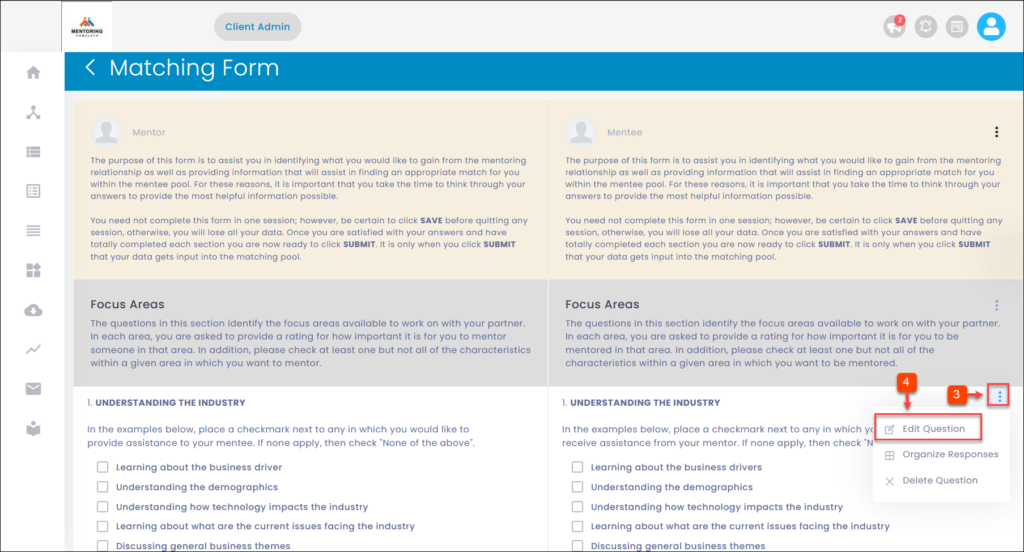
Step 5: Edit the question and click Submit.
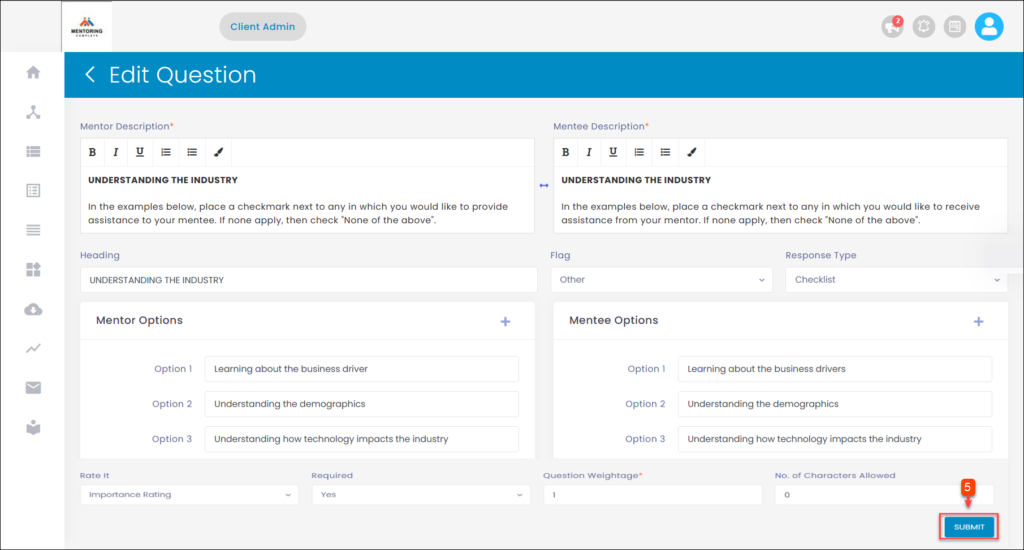
To Organize Responses:
Step 1: Navigate to Templates.
Step 2: In the “Edit” field, click Edit Icon.
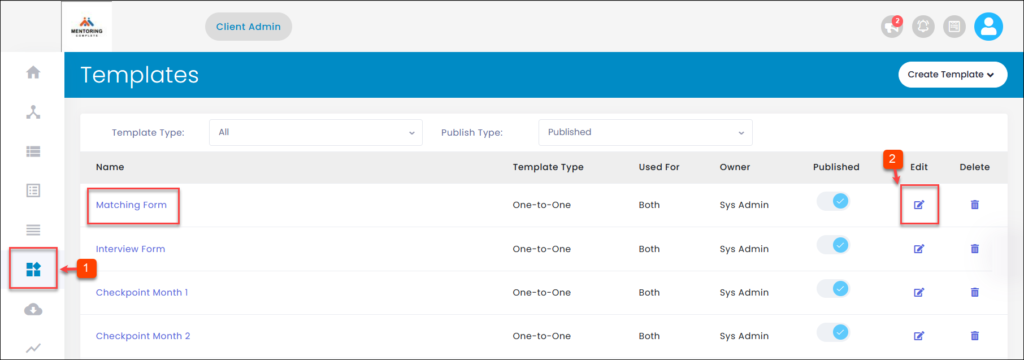
Step 3: Click the Overflow Menu Icon.
Step 4: Click Organize Responses.
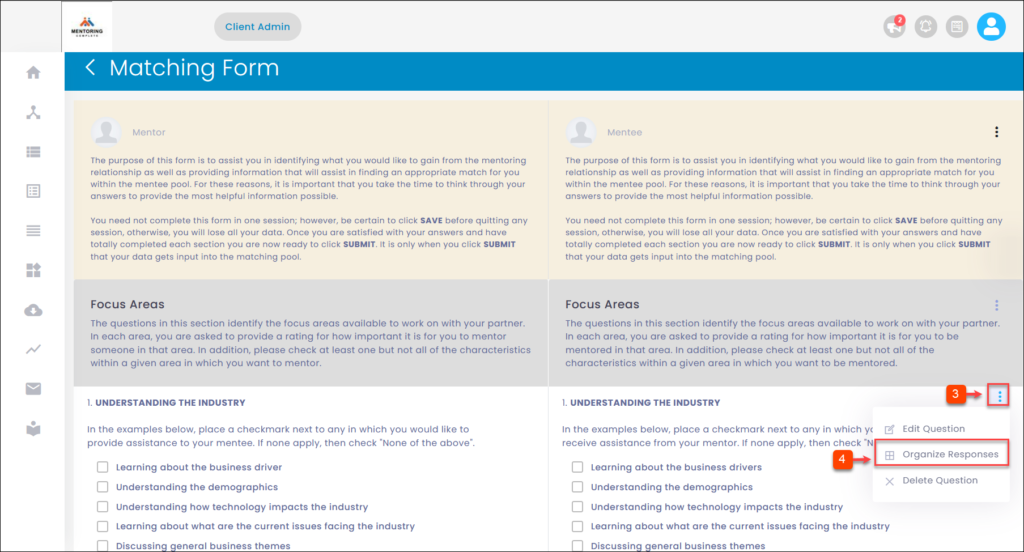
Step 5: Organize the responses and click Submit.
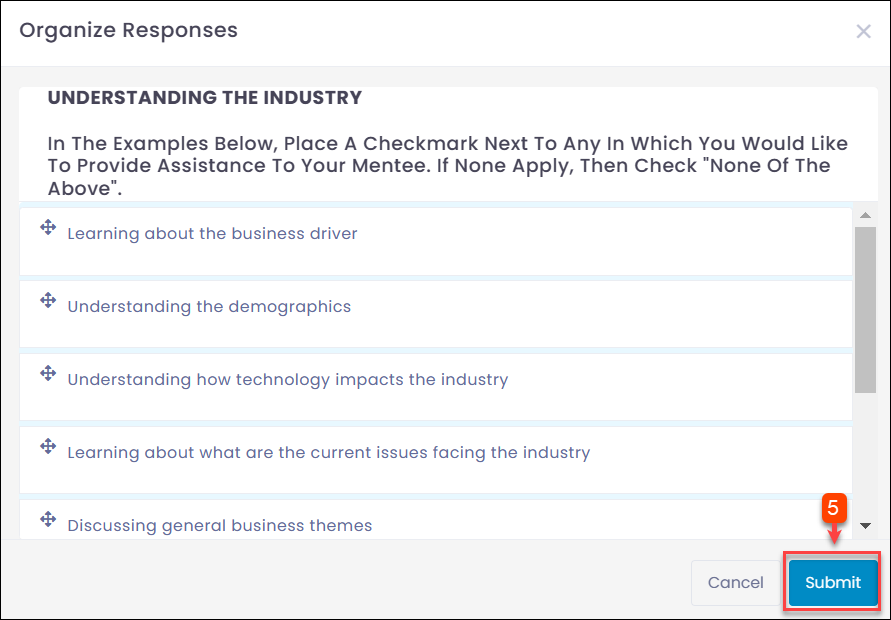
To Delete Question:
Step 1: Navigate to Templates.
Step 2: In the “Edit” field, click Edit Icon.
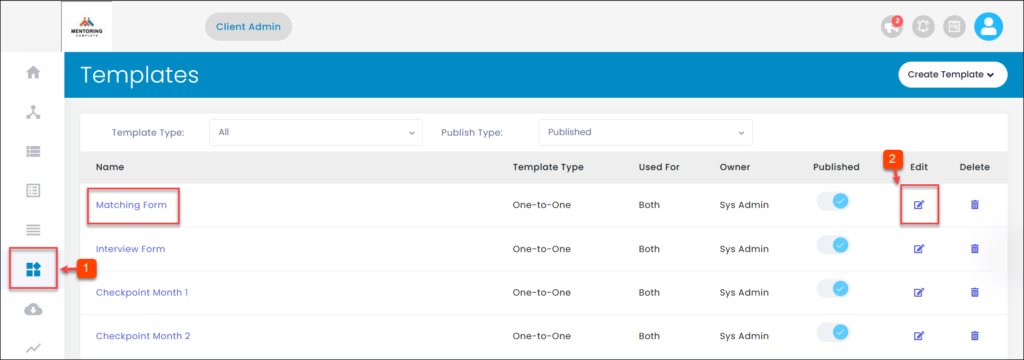
Step 3: Click the Overflow Menu Icon.
Step 4: Click X Delete Question and delete.