Download the Matching Forms
The program manager can download the matching form response of the individual participant and the mentoring pairs on the computer for reference.
To Download the Matching Form of the Individual Participant:
Step 1: Navigate to Participants.
Step 2: Click the drop-down menu to select a program.
Step 3: Click the Overflow Menu Icon next to the participant’s name.
Step 4: Click View Matching Form.
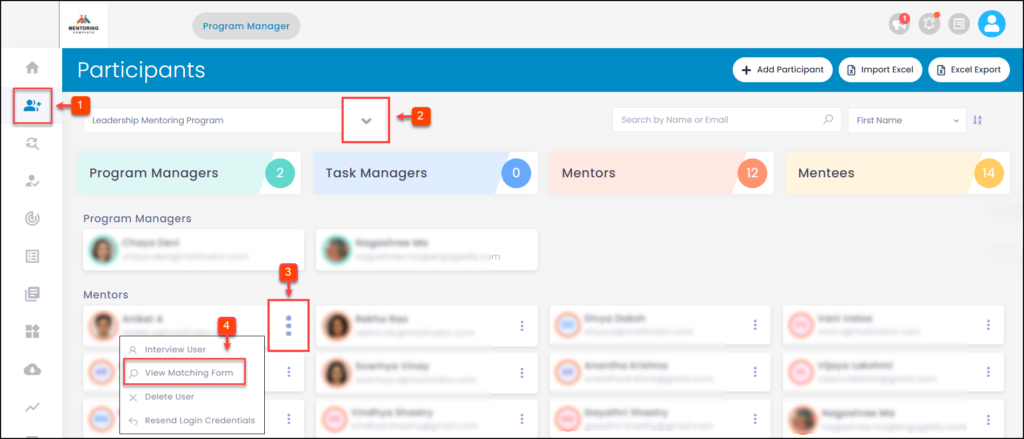
Step 5: Click the Print Icon and click Save.
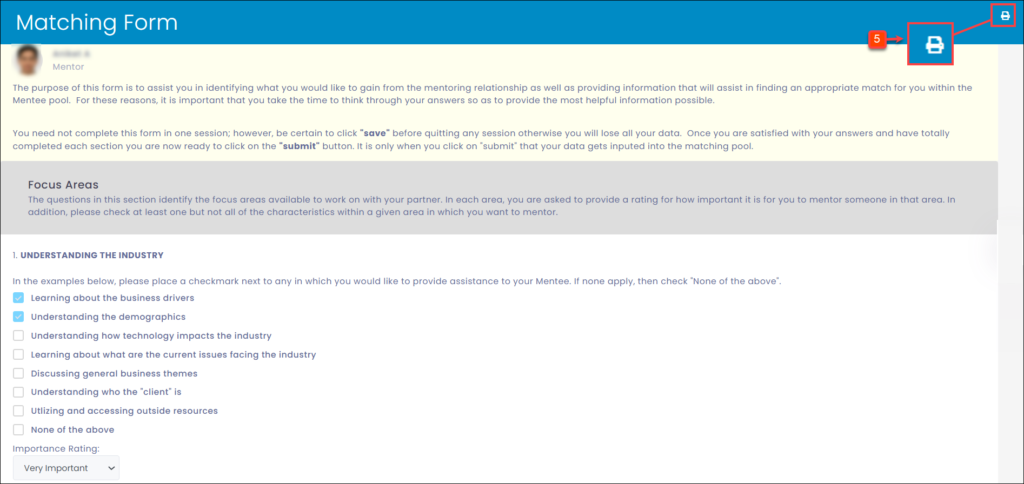
To Download the Matching Form of the Mentoring Pairs:
Step 1: Navigate to Matches.
Step 2: Click the drop-down menu to select a program.
Step 3: In the “Responses” field, click Icon.
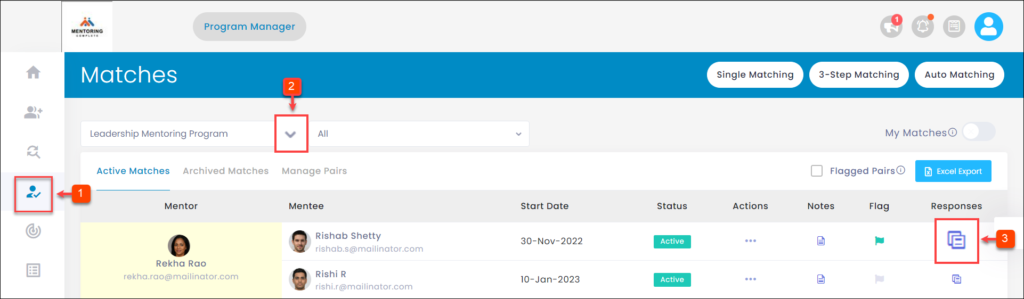
Step 4: Click the Matching Form.
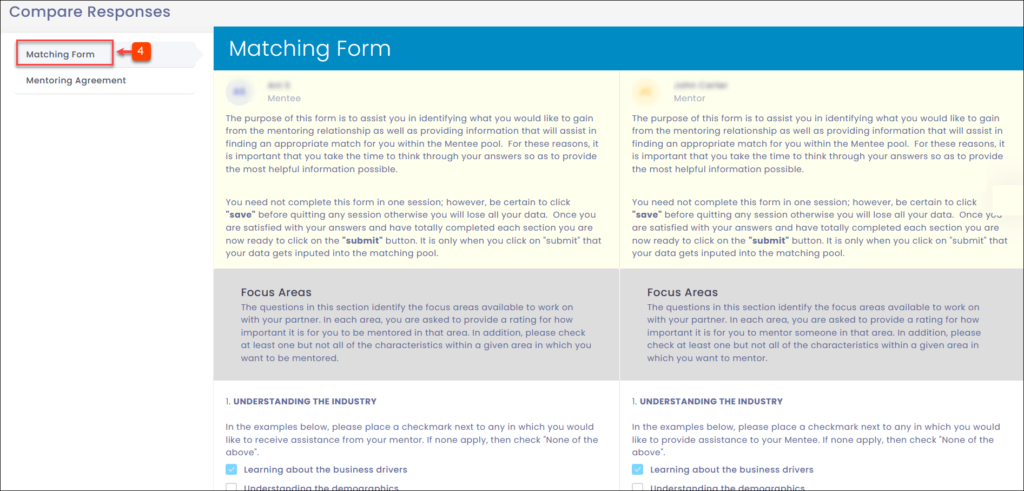
Step 5: Press the keys ctrl and P on your keyboard.
Step 6: Click Print and click Save.
