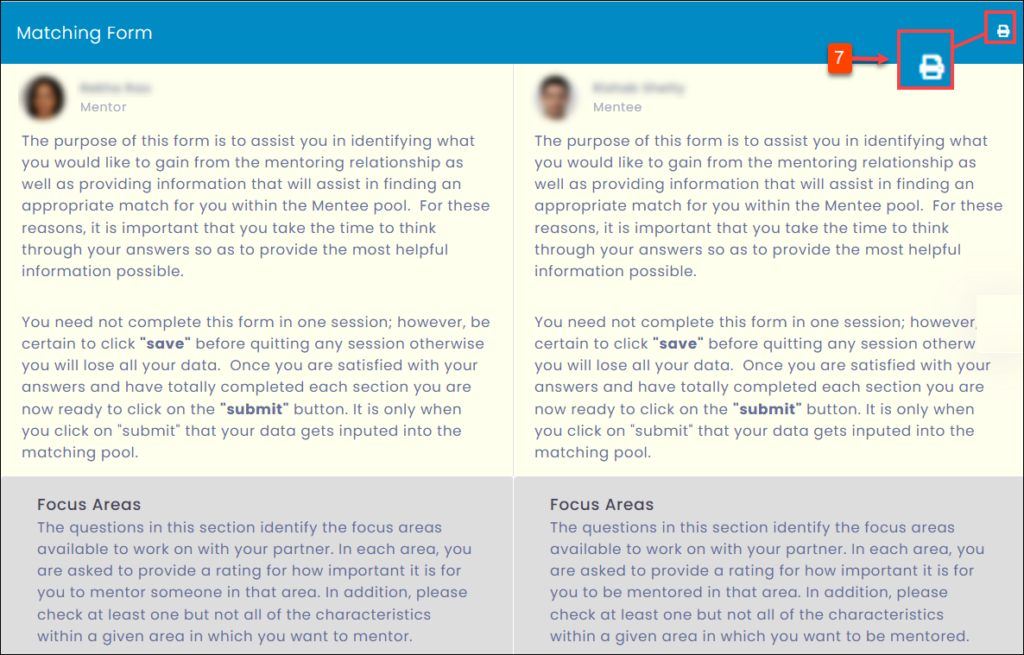Download Participants Responses to the Program Forms
The programs run primarily on the program forms. Each form has a series of questions to which the participants have to respond within the set duration. The “Program Forms” module provides the status of the program forms of all participants. The program manager can download the participant’s response to the program forms.
To Download Matched Users Responses to the Program Forms:
Step 1: Navigate to Program Summary.
Step 2: Click the drop-down menu to select a program.
Step 3: Select Matched Users.
Note: You can select “Unmatched Users” to download the response of the unmatched users to the “Unmatched Forms”.
Step 4: Click the form for which you want to send a reminder.
Step 5: Select the participant(s).
Step 6: In the “Responses” field, click Search Icon to view the response.
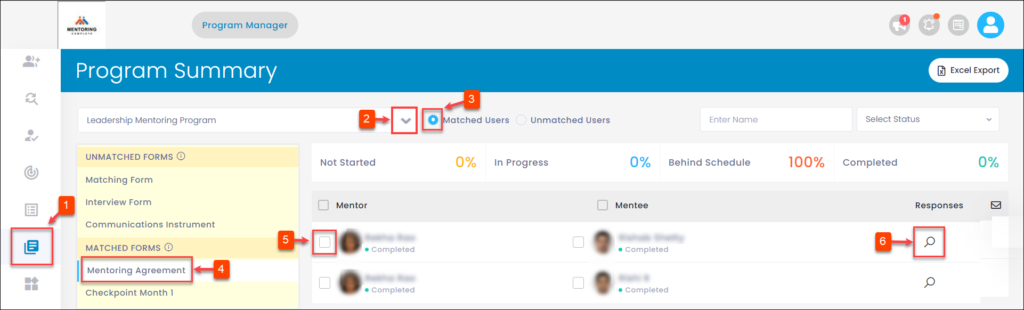
Step 7: Click Print Icon and click Save.