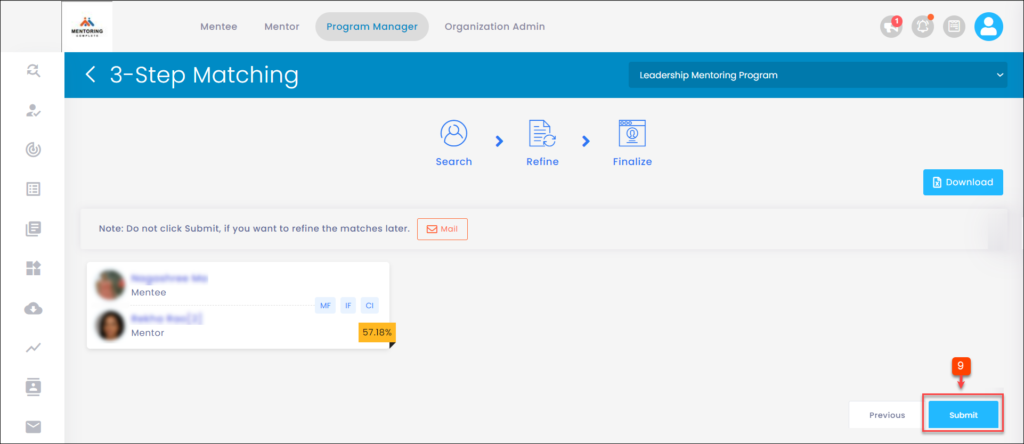Create a Match in 3-Step Matching Process
The mentoring program initiates only after creating the programs and matches. The program manager can only create the matches. You can create the match in three steps: “Search”, “Refine”, and “Finalize” in the 3-step matching process.
To Create a Match in 3-Step Matching:
Prerequisite: Create a Program and Add the Participants
Step 1: Navigate to Matches.
Step 2: Click the drop-down menu to select a program.
Step 3: Click 3-Step Matching.
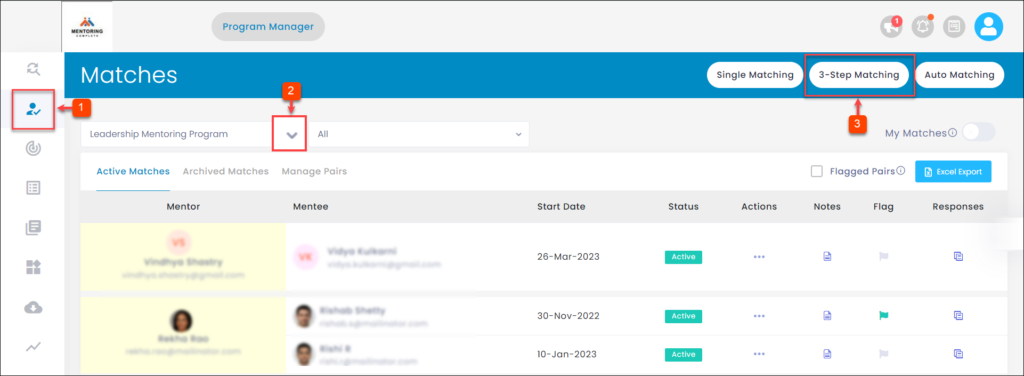
Step 4: Click the drop-down menu to select a mentee.
Note: You can compare the matching, interview, and communications instrument forms between a mentee and a mentor.
Step 5: Click Save Icon to save the potential mentor and click Next Step.
Note: You can save multiple mentors and refine them later before submission.
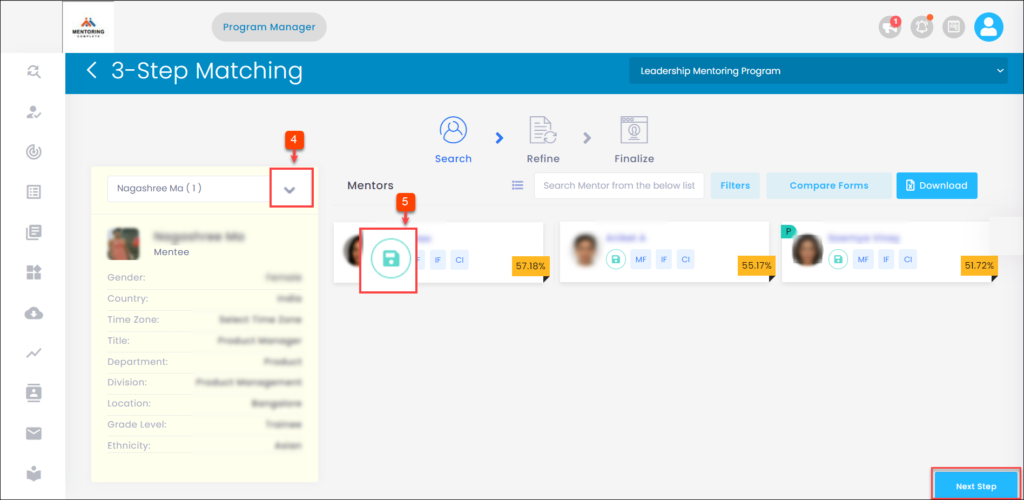
Step 6: Click Select Mentor to confirm the mentor.
Step 7: Type the notes and click Save.
Step 8: Click Next Step.
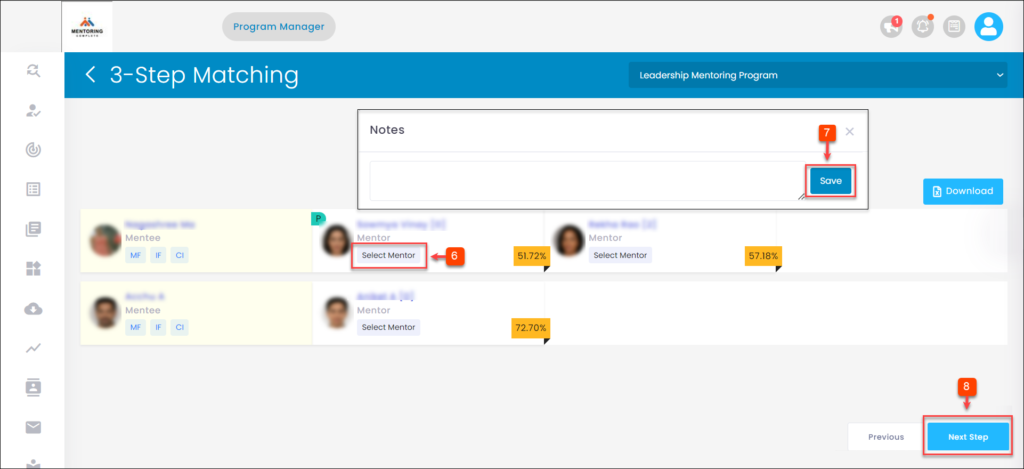
Step 9: Click Submit to finalize the match.
Note: Before submission, you can mail the finalized matches to the matching committee members to get approval on the matches, if required.