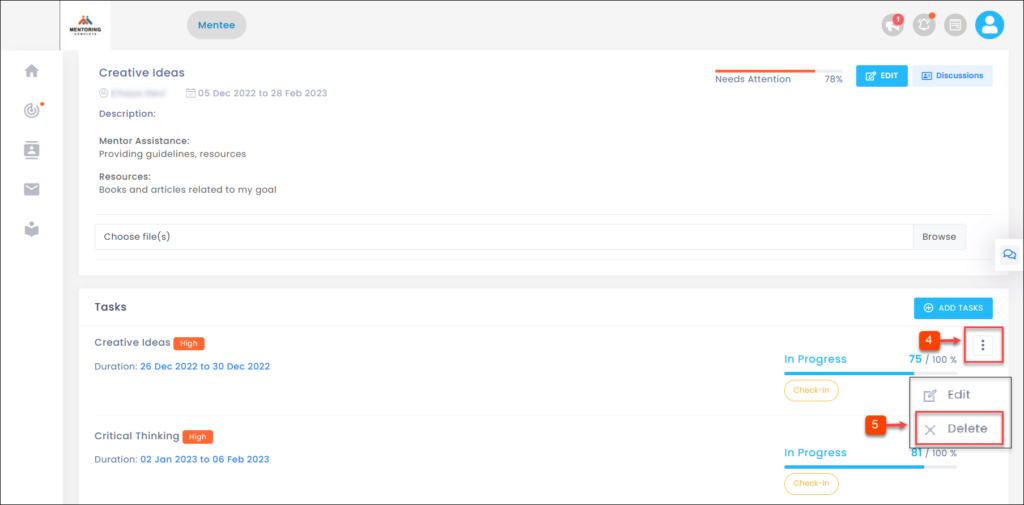Manage Tasks
The mentee can manage the task(s) in the goal(s). You can check-in, edit, and delete the task(s) within the task duration.
To Check-in Tasks:
You can check-in the task(s) to show its progression within the task duration.
Step 1: Navigate to Goals.
Step 2: Click the drop-down menu to select a program.
Step 3: Click a goal to check-in the task.
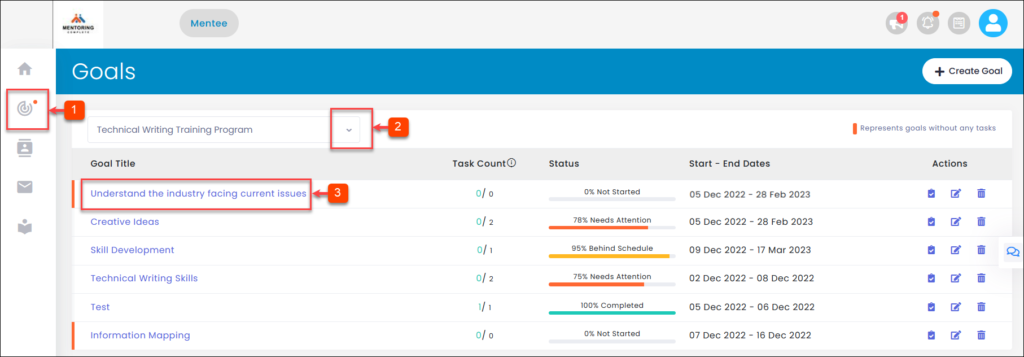
Step 4: Click Check-In for the task in which you want to show the progress.
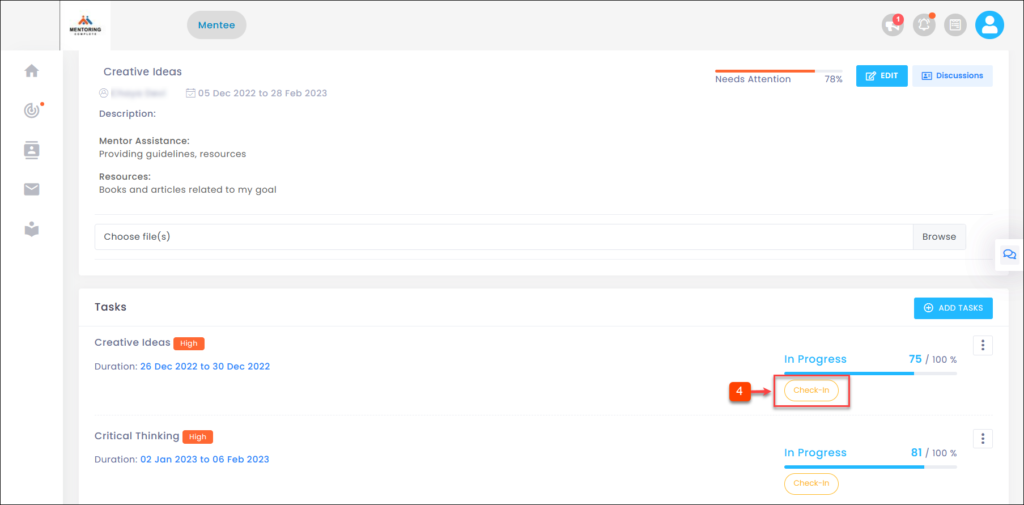
Step 5: Check-in the task as incremental or status depending on the measurement type.
Step 6: Click Tick Icon to confirm check-in.
Note: The check-in is incremental if you set a measurement type for the task(s) as percentage and quantity. The check-in is in the status if you set a measurement type for the task(s) as a milestone.
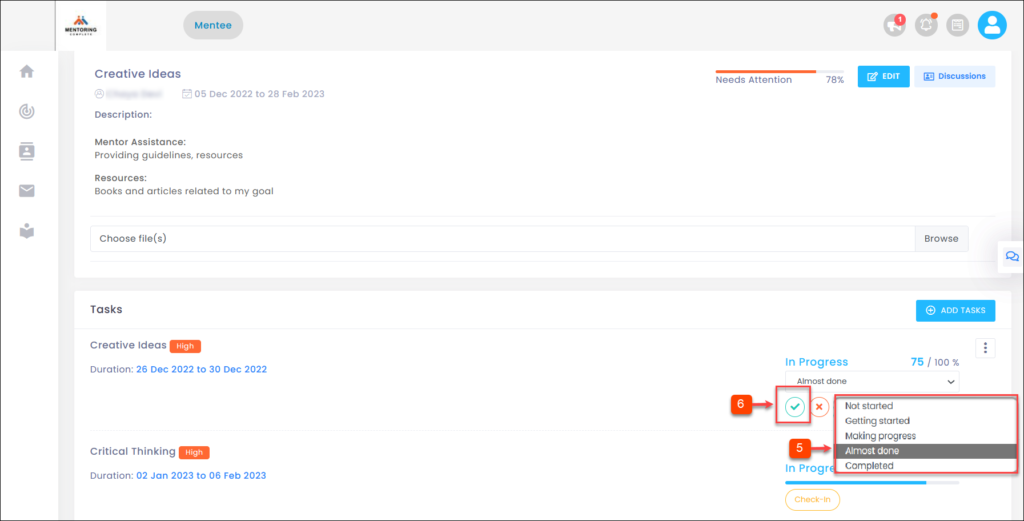
To Edit the Task(s):
You can edit the task(s) within the task duration if you want to modify them.
Step 1: Navigate to Goals.
Step 2: Click the drop-down menu to select a program.
Step 3: Click a goal to edit the task.
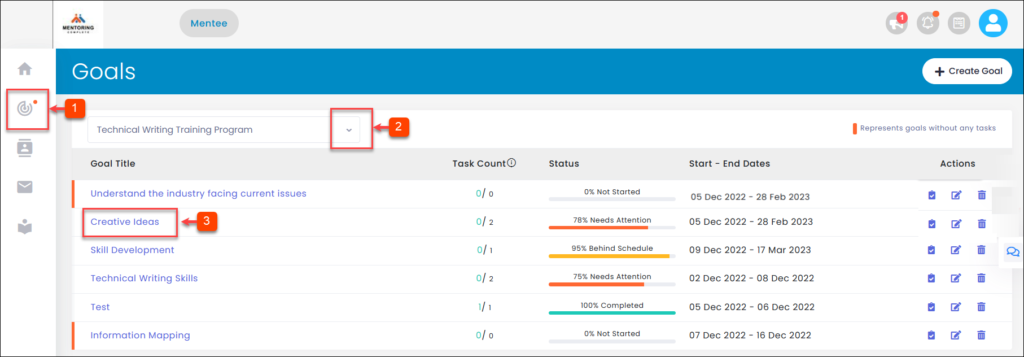
Step 4: Click the Overflow Menu Icon.
Step 5: Click the Edit Icon.
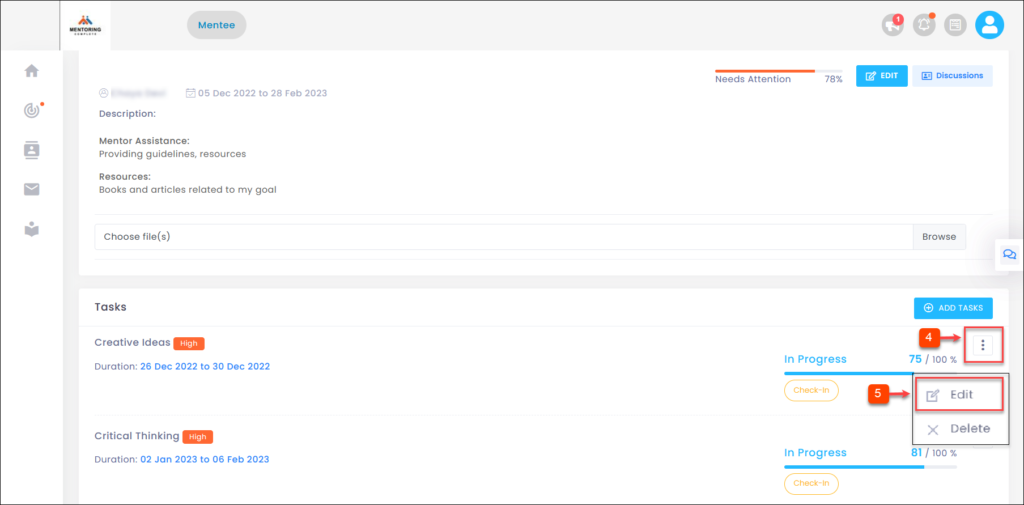
Step 6: Type the necessary details and click Submit.
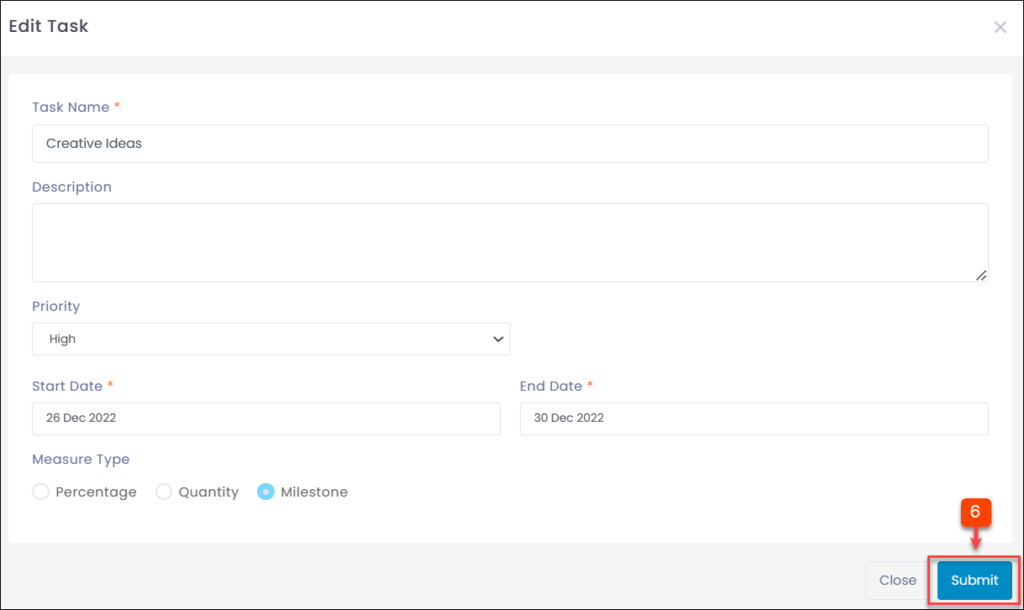
To Delete the Task(s):
You can delete the task(s) within the task duration if they are not required.
Step 1: Navigate to Goals.
Step 2: Click the drop-down menu to select a program.
Step 3: Click a goal to delete the task(s).
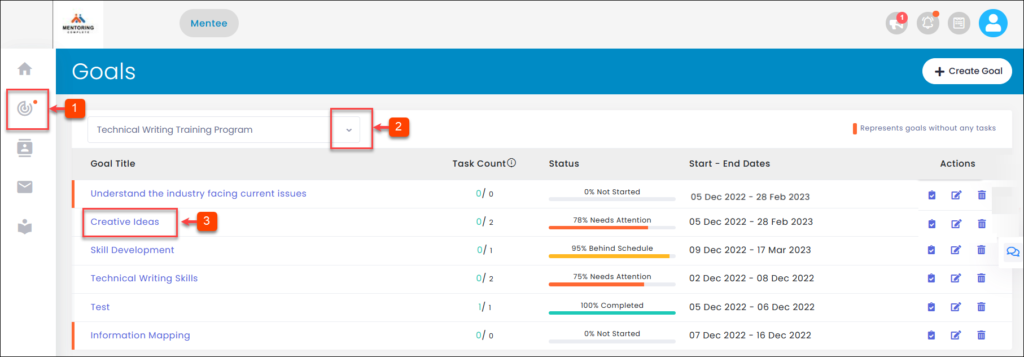
Step 4: Click the Overflow Menu Icon.
Step 5: Click the X Delete Icon and delete.