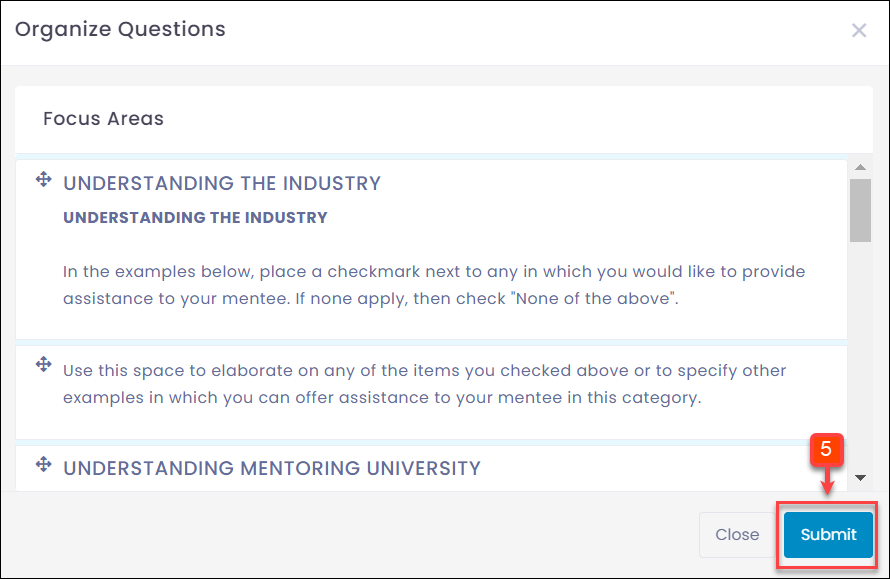Manage Template
Templates are pre-defined program forms. The program manager should know the templates for different program types. You can manage the template by the following actions:
- Edit Template
- Organize Sections
- Edit Section
- Organize Questions
Note: You cannot edit the questions in the templates.
To Edit Template:
Note: You can only edit the mentor and mentee description area.
Step 1: Navigate to Templates.
Step 2: Click a form to open it.
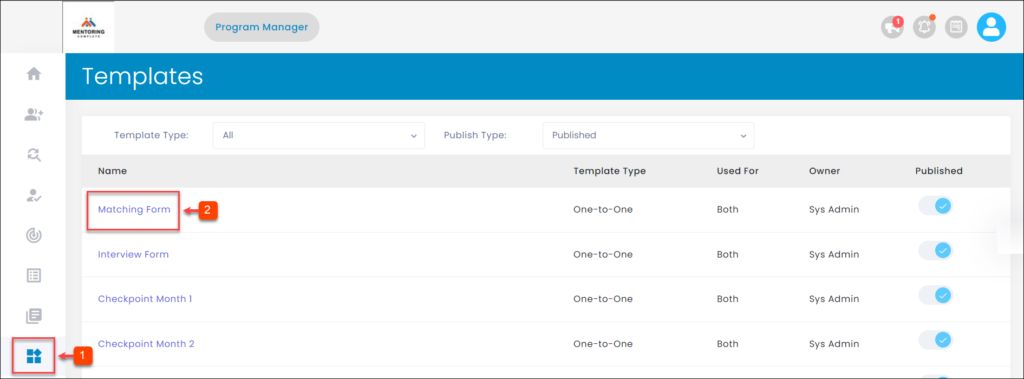
Step 3: Click the Overflow Menu Icon.
Step 4: Click Edit Template.
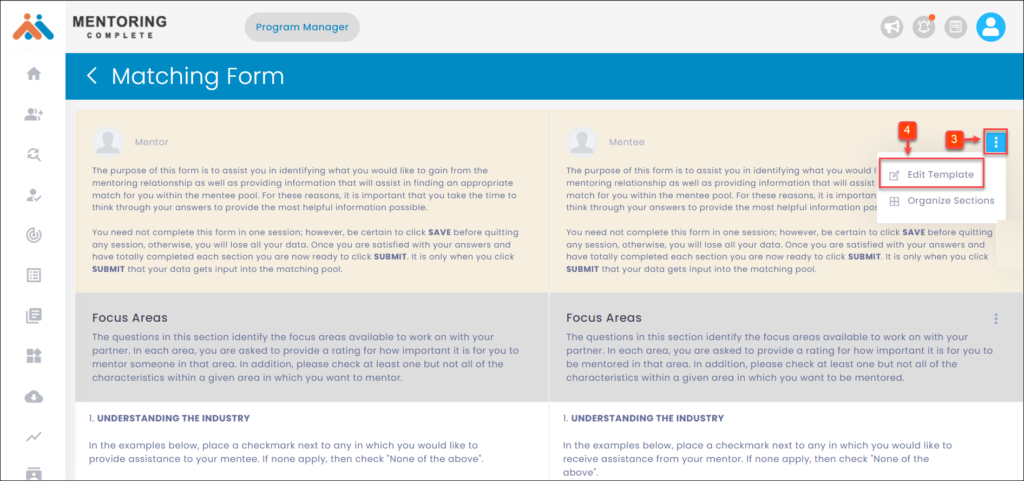
Step 5: Edit the template name, mentor description, and mentee description and click Submit.
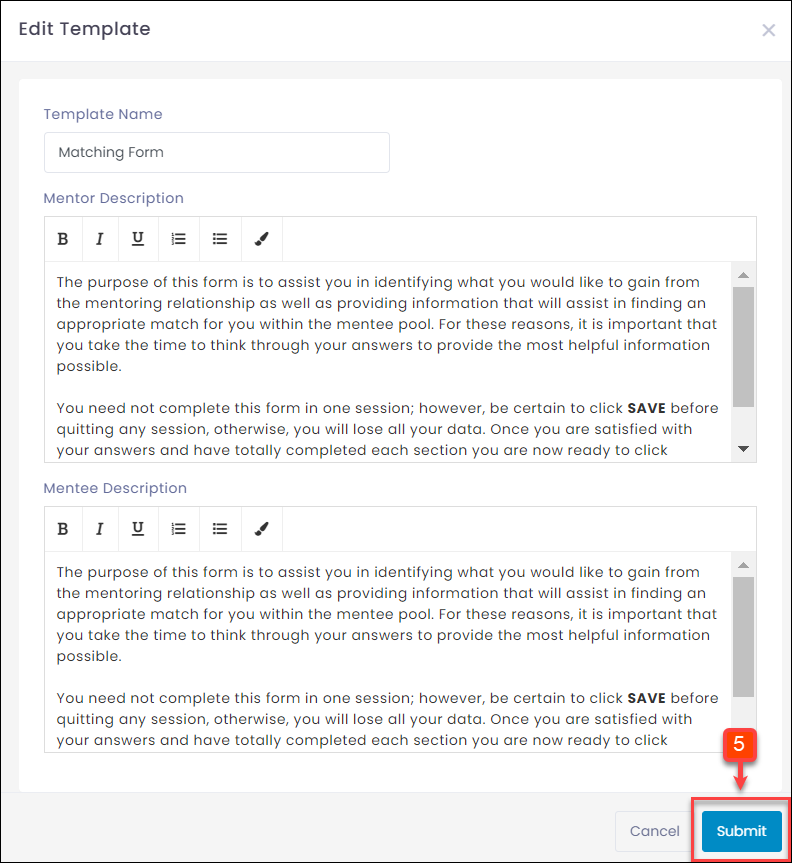
To Organize Sections:
Step 1: Navigate to Templates.
Step 2: Click a form to open it.
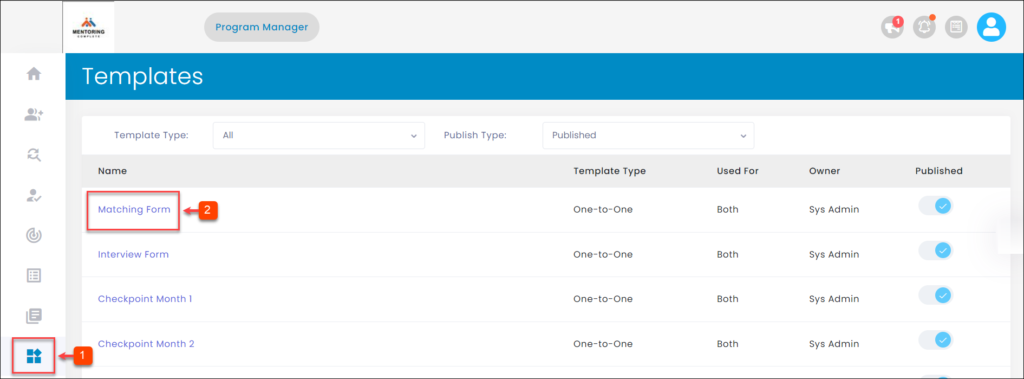
Step 3: Click the Overflow Menu Icon.
Step 4: Click Organize Sections.
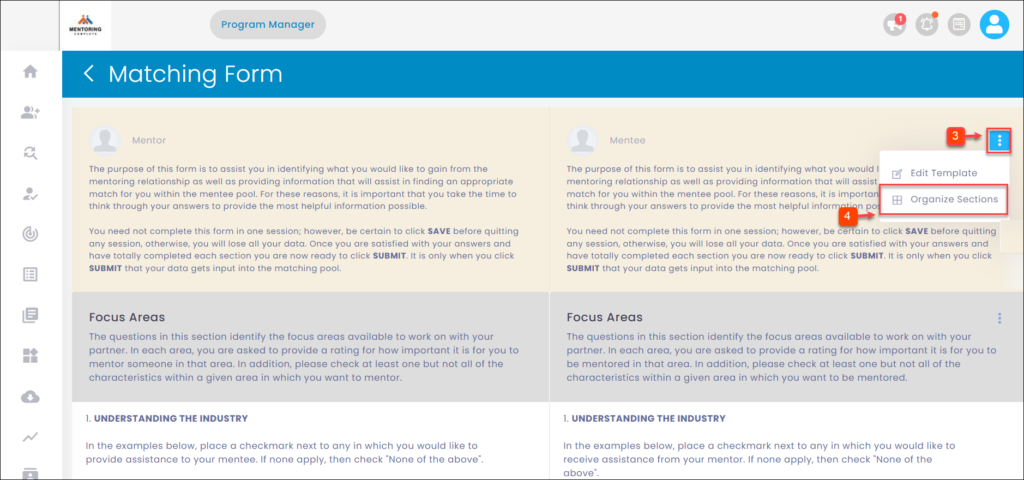
Step 5: Organize the sections and click Submit.
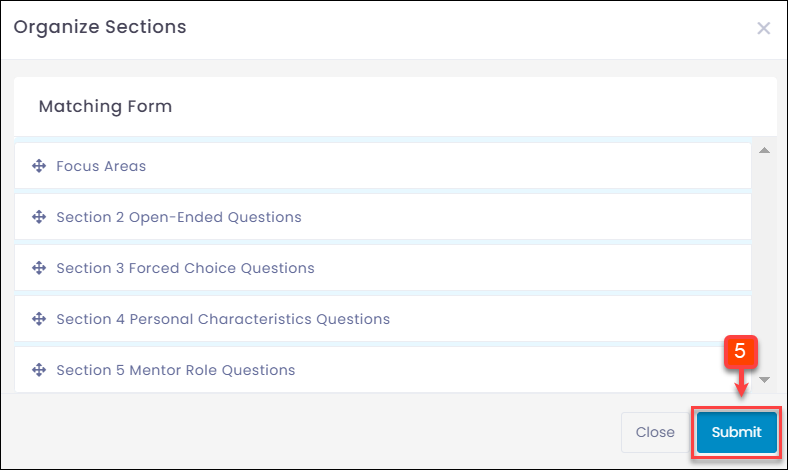
To Edit Section:
Step 1: Navigate to Templates.
Step 2: Click a form to open it.
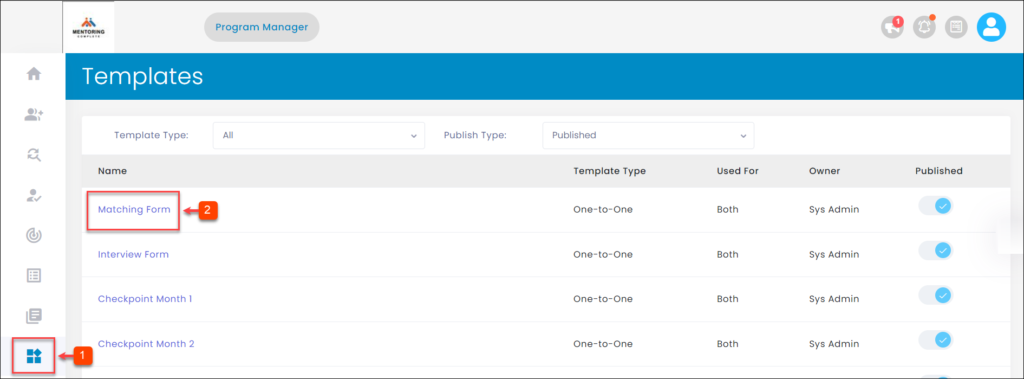
Step 3: Click the Overflow Menu Icon.
Step 4: Click Edit Section.
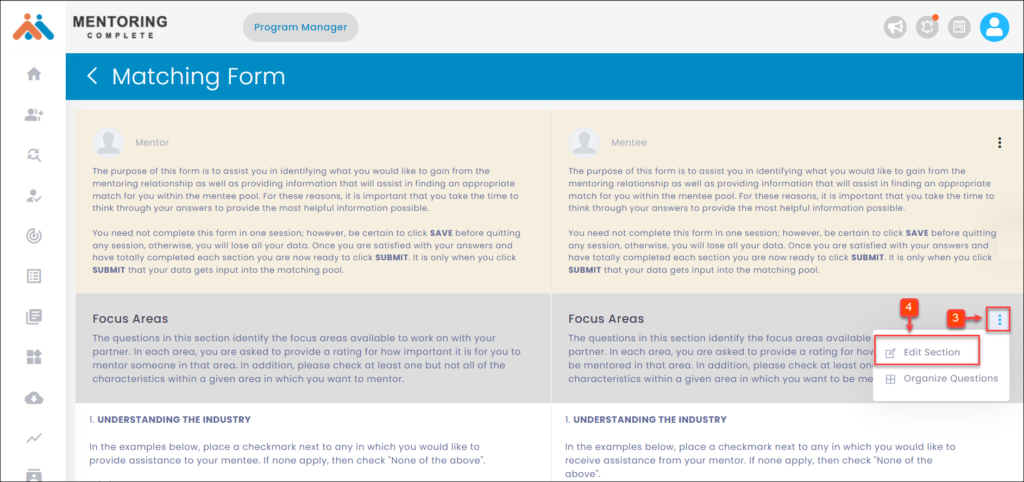
Step 5: Edit the section and click Submit.
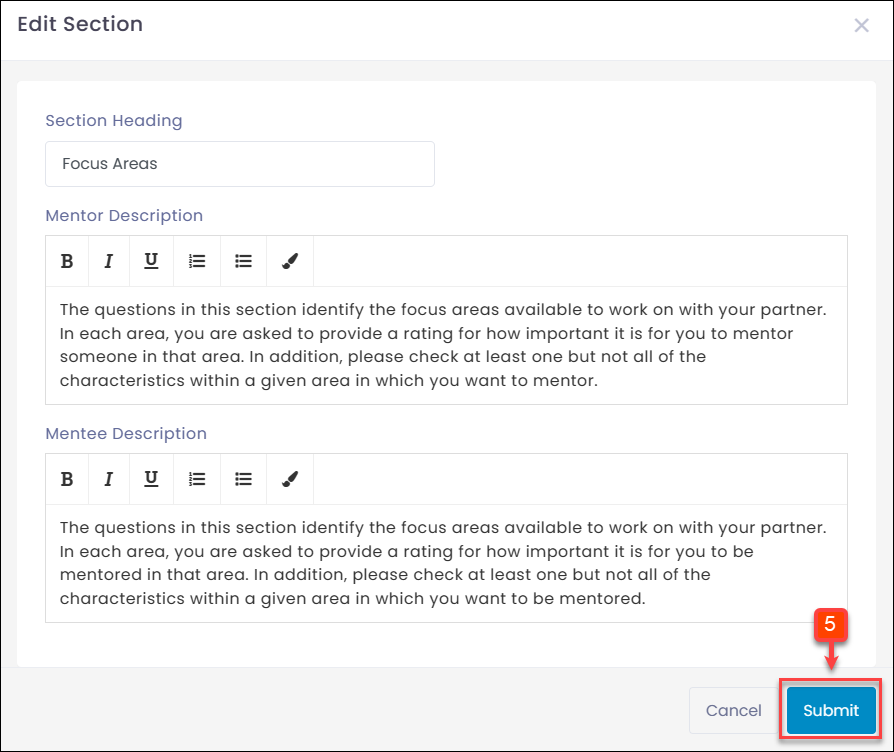
To Organize Questions:
Step 1: Navigate to Templates.
Step 2: Click a form to open it.
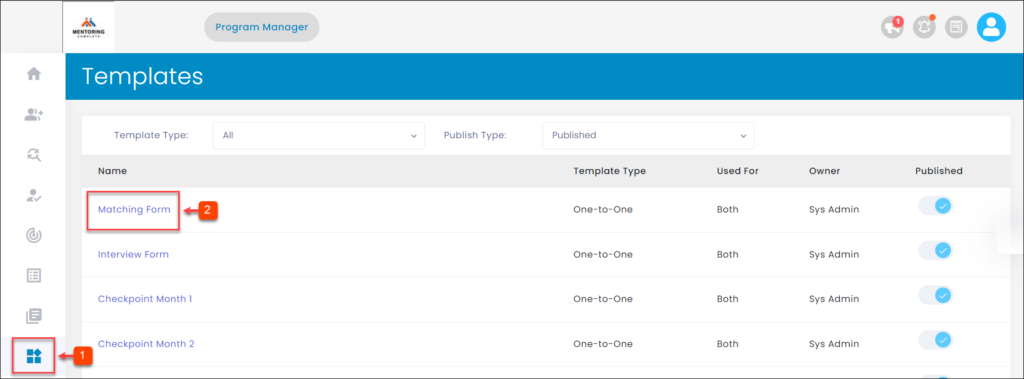
Step 3: Click the Overflow Menu Icon.
Step 4: Click Organize Questions.
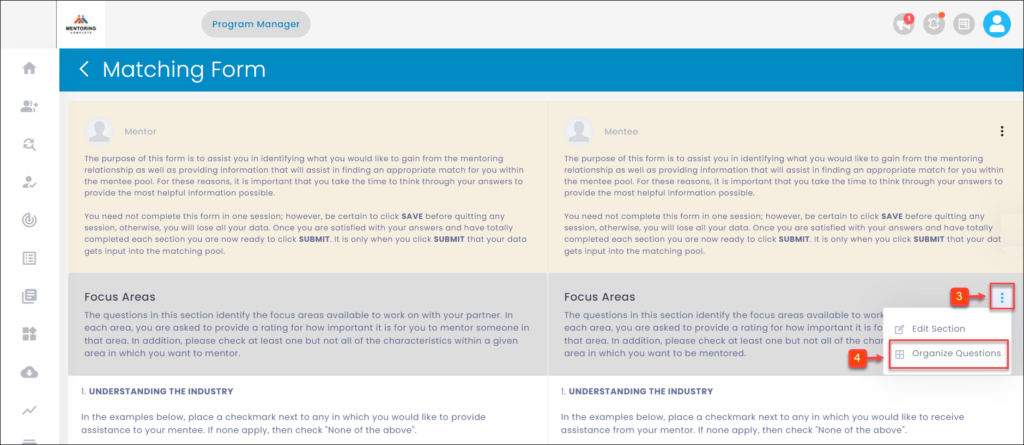
Step 5: Organize the questions and click Submit.